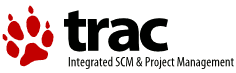| | 1 | = Installation notes = |
| | 2 | |
| | 3 | == Step 1 == |
| | 4 | Check-out a copy of the SoCView simulator |
| | 5 | |
| | 6 | {{{ |
| | 7 | svn co https://www-asim.lip6.fr/svn/socview/SoCView |
| | 8 | }}} |
| | 9 | |
| | 10 | This directory contains 2 folders : |
| | 11 | * ''simdb-2.1'' is the simulator core |
| | 12 | * ''GUI'' is the Graphical User Interface |
| | 13 | |
| | 14 | == Step 2 == |
| | 15 | Build the simulator core |
| | 16 | |
| | 17 | {{{ |
| | 18 | cd simdb-2.1 |
| | 19 | ./install.sh |
| | 20 | }}} |
| | 21 | |
| | 22 | In case of problem, you may look inside the install.sh script file to see what it does, it is pretty simple! |
| | 23 | |
| | 24 | Known problem : depending on your platform, ''aclocal'' and ''automake'' may not work properly, you should probably specify which version you use |
| | 25 | |
| | 26 | ''aclocal-1.6'' and ''automake-1.6'' are supposed to work fine with Linux (2.6 kernel) |
| | 27 | |
| | 28 | ''aclocal-1.10'' and ''automake-1.10'' are supposed to work fine with MacOSX (10.5) |
| | 29 | |
| | 30 | |
| | 31 | == Step 3 == |
| | 32 | Build the Graphical User Interface (GUI) |
| | 33 | |
| | 34 | You must have QT-4.3 installed on your systemc |
| | 35 | |
| | 36 | ''qmake'' references qmake-4.3 which should be in /usr/bin or /usr/lib/qt4/bin or somewhere else ... |
| | 37 | * Case 1 : on Linux |
| | 38 | {{{ |
| | 39 | cd GUI |
| | 40 | qmake -project -o socview.pro |
| | 41 | qmake |
| | 42 | make |
| | 43 | }}} |
| | 44 | * Case 2 : on MacOSX (with xCode 3.0) |
| | 45 | {{{ |
| | 46 | cd GUI |
| | 47 | qmake -project -o socview.pro |
| | 48 | qmake |
| | 49 | |
| | 50 | then browse with your finder to the folder GUI, double click on socview.xcodeproj to launch Xcode builder and build the socview.app |
| | 51 | }}} |
| | 52 | |
| | 53 | |
| | 54 | Now you have everything installed, you may begin using SoCView |